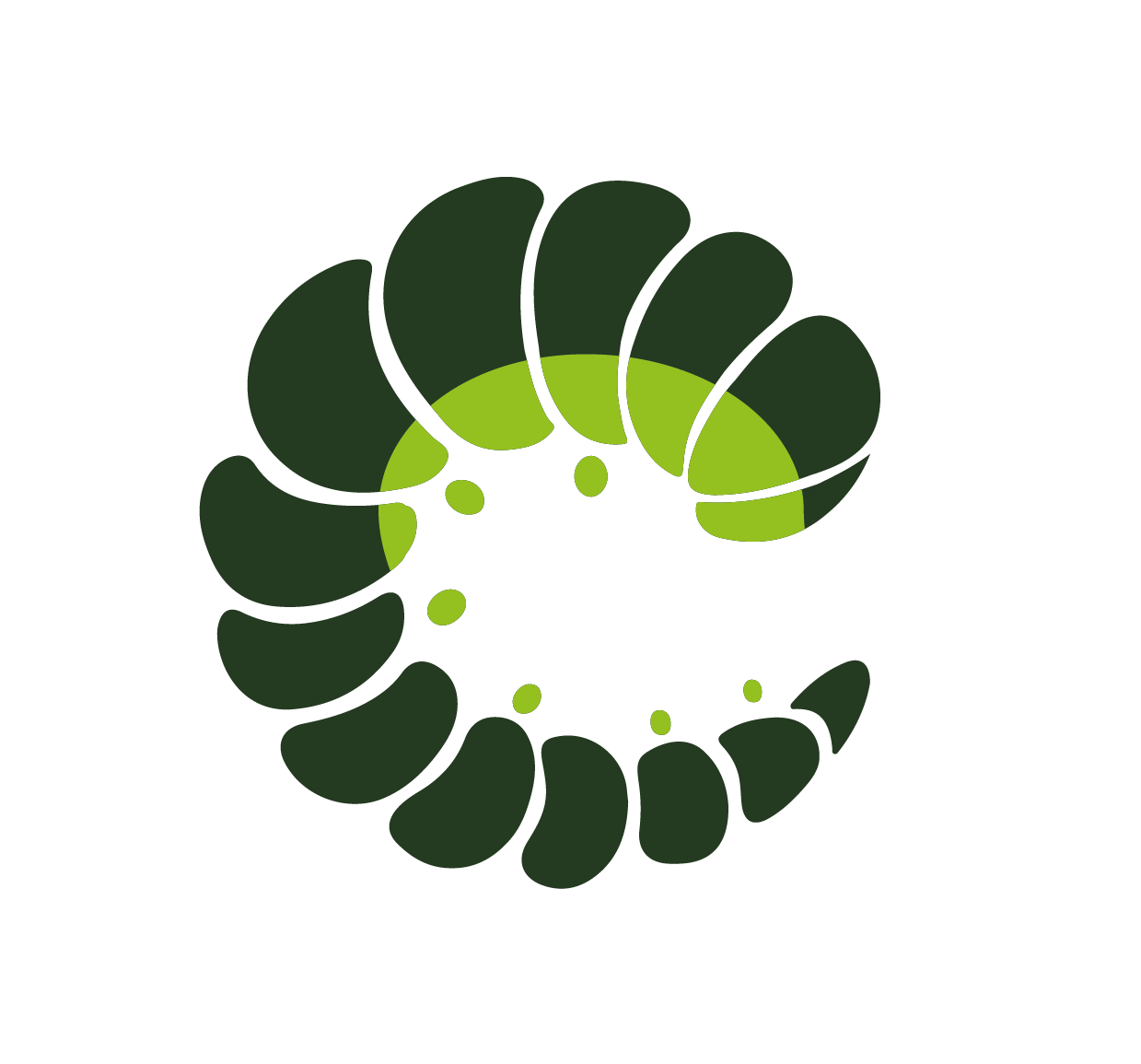Introduction
Oruga is a lightweight UI component library for Vue.js without any dependency and doesn't depend on any specific style or CSS framework (such as Bootstrap, Bulma, Tailwind, etc). Therefore, it doesn't provide a grid system or CSS utilities; however, you can easily integrate any CSS framework you like (see the demo).
Oruga provides you with a set of functional and easily customisable components, where you can define classes globally and override them locally when necessary. So you can focus only on the UI/UX aspects of your application and can be entirely flexible for future changes without having to touch a line of JavaScript.
If you need a component library and want to easily apply your custom styles, Oruga is the library for you! 🐛
In addition, if you don't want to style everything yourself, we've created several themes to provide you with a variety of ready-to-use styles. 🦋
🐛 Oruga is available for Vue.js version 3.x.
💅 For more information about customising components, go to configuration.
🦋 For a list of all available custom styles, go to themes.
🕹 To see Oruga in action, go to examples.
Oruga for Vue 2.x deprecated
Due to EOL for Vue 2.x at the end of the year 2023, from now on Oruga for Vue 2 (@oruga-ui/oruga) is deprecated. Further enhancements will only be developed for @oruga-ui/oruga-next.
Setup
Install Oruga with your favorite package manager:
npm install @oruga-ui/oruga-nextyarn add @oruga-ui/oruga-next<script src="https://unpkg.com/@oruga-ui/oruga-next/dist/oruga.js"></script>Oruga Plugin
To import all Oruga components you can use the default Oruga export in your main entry point. To specify some global configuration, a configuration object can be passed as second argument of app.use when installing it.
See configuration for details of the available configuration options.
import { createApp } from "vue";
import Oruga from "@oruga-ui/oruga-next";
const app = createApp(App);
app.use(Oruga, {
// here goes the global config
});After the installation, you can use all the components in an SFC like this:
<template>
<o-button>oruga-ui</o-button>
</template>Individual Components (tree shaking)
To take advantage of bundler’s tree-shaking optimizations, each component can also be added individually using its own plugin. Doing so allows you to globally add only the components you need, including their sub- and programmatic components:
import { createApp } from 'vue';
import { Autocomplete, Sidebar } from '@oruga-ui/oruga-next';
createApp(...)
.use(Autocomplete)
.use(Sidebar);When only using individual components, no global configuration is initialised by default. To add some global configuration we provide an additional OrugaConfig plugin:
import { OrugaConfig } from '@oruga-ui/oruga-next';
const options: OrugaOptions = { ... }
createApp(...)
.use(OrugaConfig, options);However, if you just need to import a single component separately, without any additional programmatic functionalities, you can import individual components like this:
import { createApp } from 'vue';
import { OAutocomplete, OSidebar } from '@oruga-ui/oruga-next';
createApp(...)
.component(OAutocomplete)
.component(OSidebar);Styling
Oruga comes without any styling by default, but you can easily add your own custom styles or an additional theme package. For more details and a list of available themes, see configuration and themes.
The default Oruga theme can be added like this:
npm install @oruga-ui/theme-orugayarn add @oruga-ui/theme-oruga<link
rel="stylesheet"
href="https://unpkg.com/@oruga-ui/theme-oruga/dist/oruga.min.css" />@import "@oruga-ui/theme-oruga/dist/scss/oruga.scss";Volar support
If you are using Volar, you can specify global component types by configuring compilerOptions.types in tsconfig.json.
// tsconfig.json
{
"compilerOptions": {
// ...
"types": ["@oruga-ui/oruga-next/volar"]
}
}Nuxt module
Oruga doesn't provide a Nuxt.js module at the moment.
But you can use Nuxt.js plugins system adding a file (e.g. oruga.js) in your plugins folder containing:
import Oruga from "@oruga-ui/oruga-next";
export default defineNuxtPlugin((nuxtApp) => {
nuxtApp.vueApp.use(Oruga);
});To make this plugin available in your app, add this file to the plugins array in your nuxt.config.js:
plugins: [{ src: "~plugins/oruga.js" }];To understand how the plugins work with Nuxt.js, take a look at the NuxtJS plugin documentation.
Accessibility
Our goal is to provide components that are as accessible as possible and implement accessibility standards by default. The ARIA Authoring Practices Guide (APG) provides a set of accessibility patterns, which describes how to apply accessibility semantics to common design patterns and widget. Where possible, our components implement or support these W3C ARIA APG patterns. The patterns supported by each component can be seen at the top of its documentation page.
If you notice any accessibility issues regarding Oruga components, we encourage you to raise awareness and open an issue!
Community
Community involvement and contribution is one of the most important aspects of an open source project. We invite you to contribute to this project! There are many ways to help — from creating pull requests to our open source code bases, to filing issues so we can improve Oruga for everyone.
If you need generalized help or want to make connections within the community, consider joining the official Discord.
➜ Join the Oruga Discord server
Open issues on GitHub (bugs and features) - GitHub issues are for feature requests and bug reports. If you've found a bug, please create a GitHub issue! Feature requests are always welcome. If you have an idea for improvements, let us know!
Create a theme to share - We have created some themes for you. However, if you have created a nice theme for Oruga? Let us know! We will be happy to include links to and share high quality content in our docs.
Examples
TailwindCSS, Bootstrap 5, Bulma and Material demo 🧶
TailwindCSS 2 Recipe Demo 🍝🍔🍟
This simple demo shows a simple recipe website. Oruga components like Input, Radio, Loading, Switch, Collapse etc are customized using TailwindCSS 2!