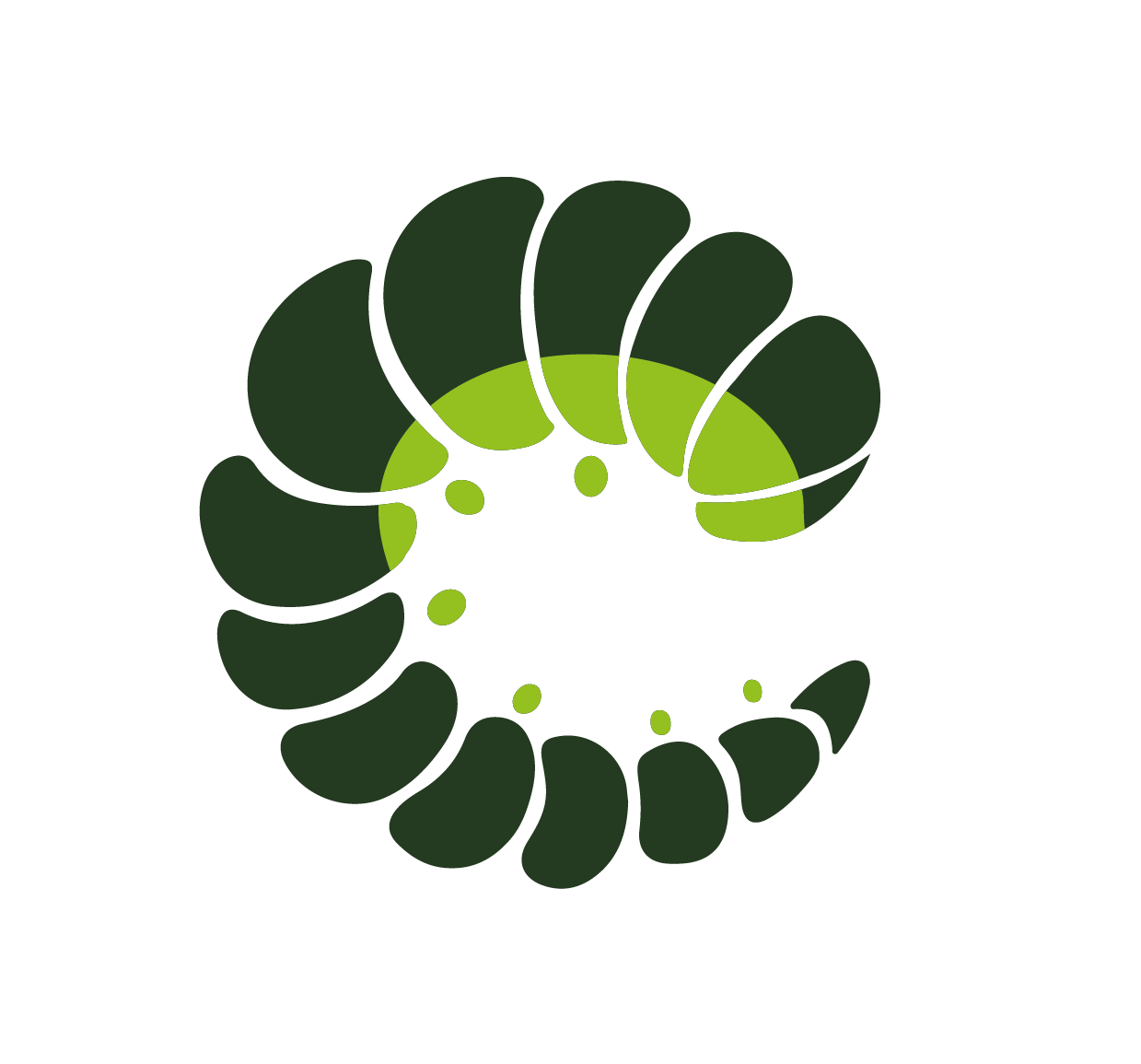Select
The Select input component uses HTML's native select input. Select inputs can be single value selections, or multi-value selections by using the multiple attribute. Use it with the Field component to access all the functionalities.
Examples
Base
Options
There are several ways to provide options for a select input:
- An array of primitives
['A', 'B', 'C'] - An object literal with key-value pairs
{ a: 'A', b: 'B', c: 'C' } - An array of objects with
labelandvalueproperties - Using the native
<option>tags directly inside the default slot.
Array of primitives
The simplest way to provide options is an array of primitives like strings or numbers, where the primitive will be used for both thestring casted label representation and the value of the option.
Key-Value pair object
You may also provide the options prop where the keys are values and the values of each property are labels.
Array of objects
The most flexible way to define options is to provide an array of objects. The object is defined as: { value: any, label: string, attrs?: object }
The value attribute is the real value which will be used by the v-model property and other events. The label attribute is the visible representation of the option. The attrs attribute is an object for additional attributes, which will be applied to the option item tag.
Option groups
Using the array of objects syntax you can also create grouped options (<optgroup> in HTML) by adding an options property to the object option.
Default Slot
Sometimes it may be desirable to manually output the contents of a select list in order to create specialized structures. This can be done by using the default slot to explicitly output your options like the native HTML select element.
Multiple
The input also supports a multiple attribute that allows multi-selection. When used the v-model attribute will be an array of values.
Accessibility Notes
Select inputs with the multiple attribute can be challenging for some users because they require holding-down the control or command keys to perform multiple selections. Depending on your audience, you may want to consider using a checkbox input instead.
Sizes
The component can be displayed in different sizes using the size prop.
Variants
Different styles can be achieved with the variant prop.
With Icons
Add an icon to the component to explain its function more visually.
Select Component
Select an item in a list. Use with Field to access all functionalities.
<o-select></o-select>Props
| Prop name | Description | Type | Values | Default |
|---|---|---|---|---|
| autocomplete | Same as native autocomplete options to use in HTML5 validation | string | - | From config: select: { |
| customValidity | Custom HTML 5 validation error to set on the form control | string | ((currentValue: unknown, state: ValidityState) => string) | - | |
| disabled | Disable the input - same as native disabled | boolean | - | false |
| expanded | Makes input full width when inside a grouped or addon field | boolean | - | From config: select: { |
| icon | Icon to be shown | string | - | From config: select: { |
| iconClickable | Makes the icon clickable | boolean | - | false |
| iconPack | Icon pack to use | string | mdi, fa, fas and any other custom icon pack | From config: select: { |
| iconRight | Icon to be added on the right side | string | - | From config: select: { |
| iconRightClickable | Make the icon right clickable | boolean | - | false |
| iconRightVariant | Variant of right icon | string | - | |
| id | Same as native id. Also set the for label for o-field wrapper - default is an uuid. | string | - | useId() |
| v-model | The input value state | unknown | - | |
| multiple | Allow multiple selection - converts the modelValue into an array | boolean | - | |
| nativeSize | Same as native size | Numberish | - | |
| options | Select options, unnecessary when default slot is used | OptionsPropWithGroups<unknown> | - | |
| override | Override existing theme classes completely | boolean | - | |
| placeholder | Text when nothing is selected | string | - | |
| required | Same as native required | boolean | - | false |
| rounded | Makes the element rounded | boolean | - | false |
| size | Vertical size of input | string | small, medium, large | From config: select: { |
| statusIcon | Show status icon using field and variant prop | boolean | - | From config: { |
| useHtml5Validation | Enable HTML 5 native validation | boolean | - | From config: { |
| variant | Color variant of the control | string | primary, info, success, warning, danger, and any other custom color | From config: select: { |
Events
| Event name | Properties | Description |
|---|---|---|
| update:model-value | value unknown | unknown[] - updated modelValue prop | modelValue prop two-way binding |
| focus | event Event - native event | on input focus event |
| blur | event Event - native event | on input blur event |
| invalid | event Event - native event | on input invalid event |
| icon-click | event Event - native event | on icon click event |
| icon-right-click | event Event - native event | on icon right click event |
Slots
| Name | Description | Bindings |
|---|---|---|
| placeholder | Override the placeholder | |
| default | Override the options, default is options prop |
Class Inspector
| Class prop | Description | Props | Suffixes | |
|---|---|---|---|---|
| rootClass | Class of the root element. | |||
| sizeClass | Class of the root element with size. | size | small | |
| variantClass | Class of the root element with variant. | variant | primary | |
| expandedClass | Class of the root element when expanded. | expanded | ||
| disabledClass | Class of the root element when disabled. | disabled | ||
| roundedClass | Class of the root element when rounded. | rounded | ||
| hasIconRightClass | Class to the root element when a right icon is used. | iconRight | ||
| multipleClass | Class of the root element when multiple. | multiple | ||
| selectClass | Class of the native select element. | |||
| placeholderClass | Class of the native select element with a placeholder. | |||
| arrowedClass | Class of the native select element with an arrow. 👉 It applies the arrow icon using background-image and background-position on select element. An alternative to override this is the iconRight prop (globally or not). | |||
| iconLeftSpaceClass | Class of the native select element with left icon space. | icon | ||
| iconRightSpaceClass | Class of the native select element with right icon space. | iconRight | ||
| iconLeftClass | Class of the left icon element. | icon | ||
| iconRightClass | Class of the right icon element. | iconRight |
Sass Variables
Current theme ➜ Oruga
| SASS Variable | Default |
|---|---|
| $select-height | h.useVar("control-height") |
| $select-padding | h.useVar("control-padding-vertical") h.useVar("control-padding-horizontal") |
| $select-disabled-opacity | h.useVar("control-disabled-opacity") |
| $select-color | h.useVar("font-color") |
| $select-font-size | h.useVar("font-size") |
| $select-font-weight | h.useVar("font-weight") |
| $select-line-height | h.useVar("line-height") |
| $select-box-shadow | h.useVar("control-box-shadow-inset") |
| $select-background-color | h.useVar("control-brackground-color") |
| $select-border-color | h.useVar("control-border-color") |
| $select-border-style | solid |
| $select-border-width | h.useVar("control-border-width") |
| $select-border-radius | h.useVar("border-radius") |
| $select-border-radius-rounded | h.useVar("border-radius-rounded") |
| $select-multiple-padding | h.useVar("control-spacer") |
| $select-arrow-color | vars.$font-color |
| $select-arrow-size | 1em |
See ➜ 📄 SCSS file
Current theme ➜ Bulma
The theme does not have any custom variables for this component.
Current theme ➜ Bootstrap
The theme does not have any custom variables for this component.